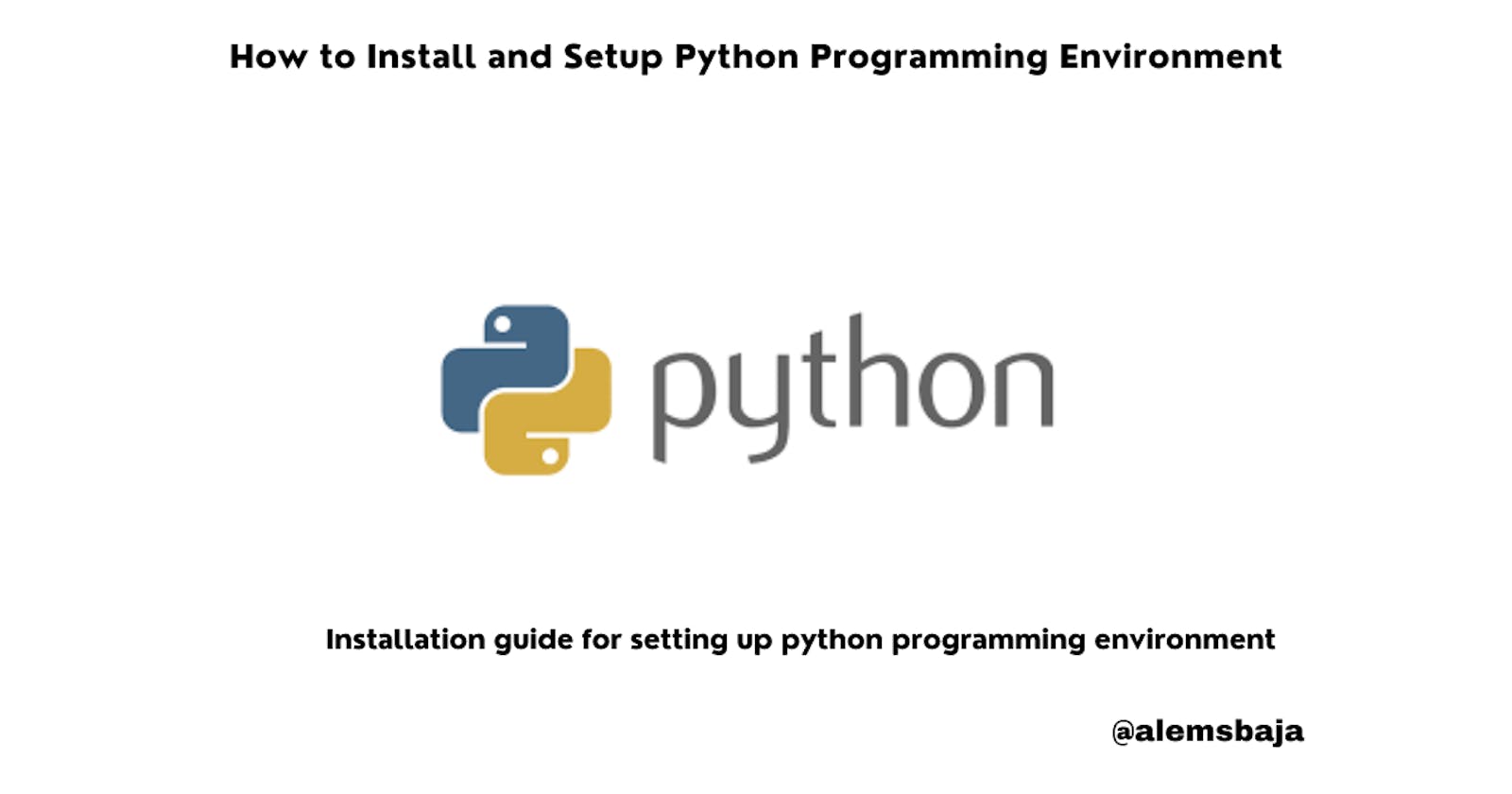How to install and setup Python Programming Environment
Installation guide for setting up python programming environment
In this article, we'll be looking at how to install Python and set up a programming environment for effective development of applications.
You'll find this article titled: Introduction to Python Programming very useful If you're new to Python programming.
One of the keys to success in developing applications is proper installation and environment setup.
As a general tip for installation:
Make sure to check the Status of Python versions page for a comprehensive guide on the latest version to install with full support.
Python's latest version is 3.12 at the time of writing this article.
You can download a specific release as per the requirement of any Python project on the release section on Python website.
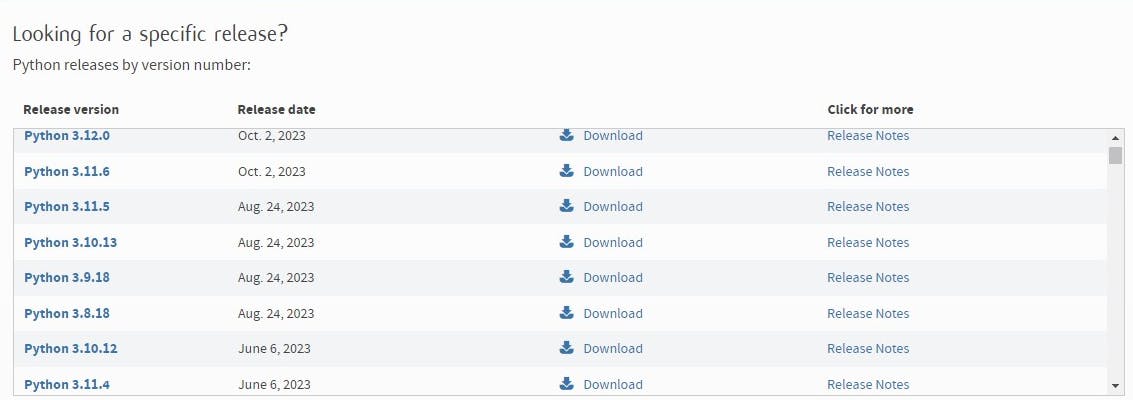
Installation on Windows
Python is not installed by default on Windows OS.
The Python commands in the command line prompt of Window OS are not recognized by default.

- Python has several releases for the Windows Operating System.
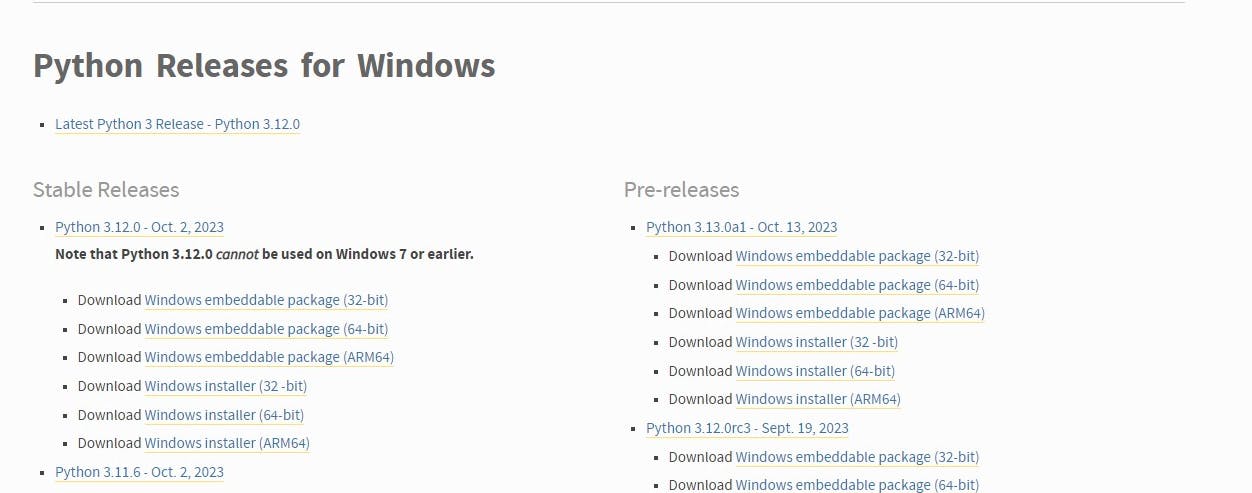
If you're on the page above click on the link with the caption latest Python 3 Release to download the installer.
OR
Visit the download page to get the latest version of Python installation.
- Click the download button
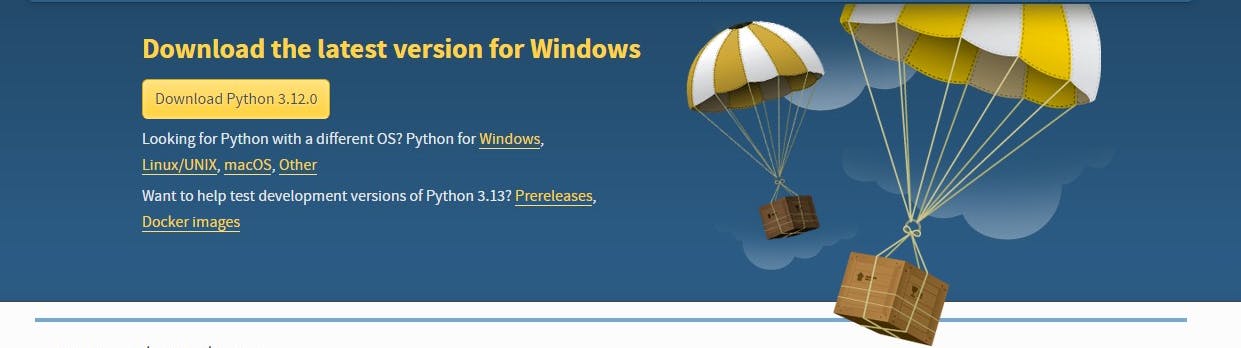
- After downloading the installer
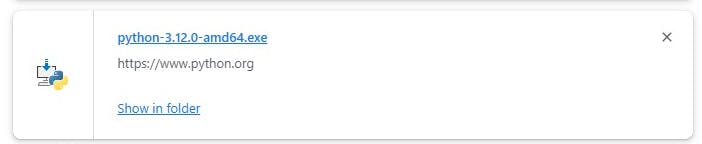
- click the file to run the executable download
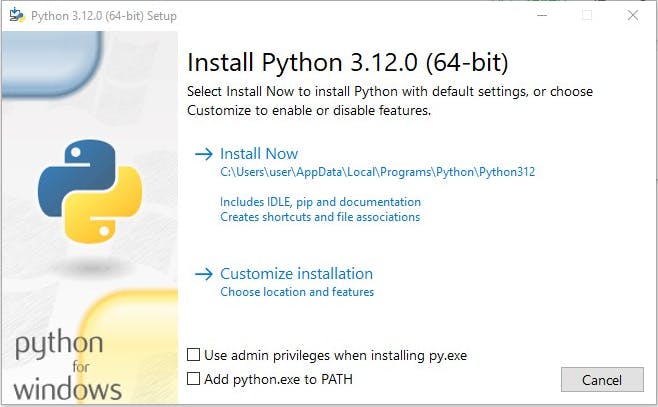
For pretty easy access and environment variable setup check the "use admin privileges" and "add the python.exe to PATH" options and click on Install Now.
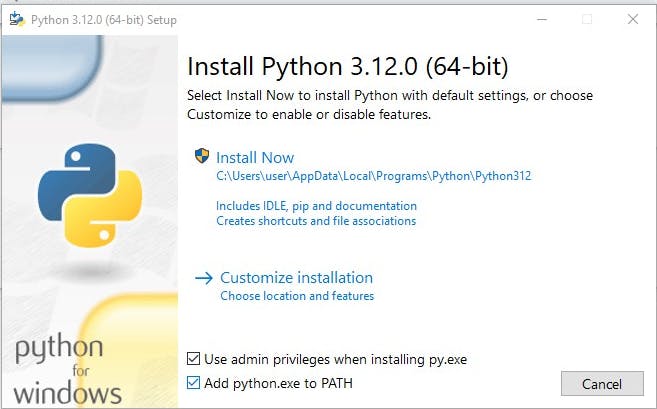
A console will pop-up with this information:
Do you want to allow this app to access your computer: Yes | No
Click yes.
The pop-up of the setup progress will be displayed as shown below:

This screenshot below will pop up, after successful installation.
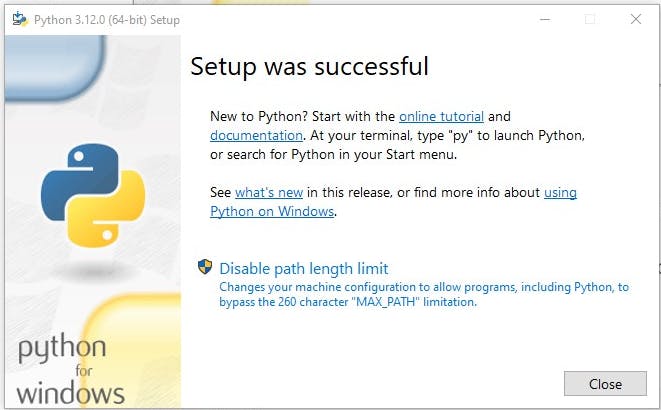
Due to the options selected during installation, the Python path is automatically added to the environment variable.
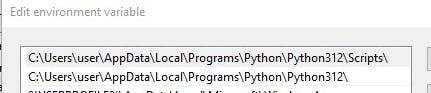
Open the command line prompt and enter the command below to verify if the installation was successful.
NB: Ensure to close and reopen the command line prompt if it is open before running the following commands after the installation.
python --version

- The command below can be used to access the Python interactive shell.
python

Developing applications using Python is largely dependent on leveraging several libraries which can be installed using pip.
Enter the command below to confirm pip installation.
pip --version

Several code editors can be used for writing Python codes.
For Vscode users, simply search for the Python extension and install it.
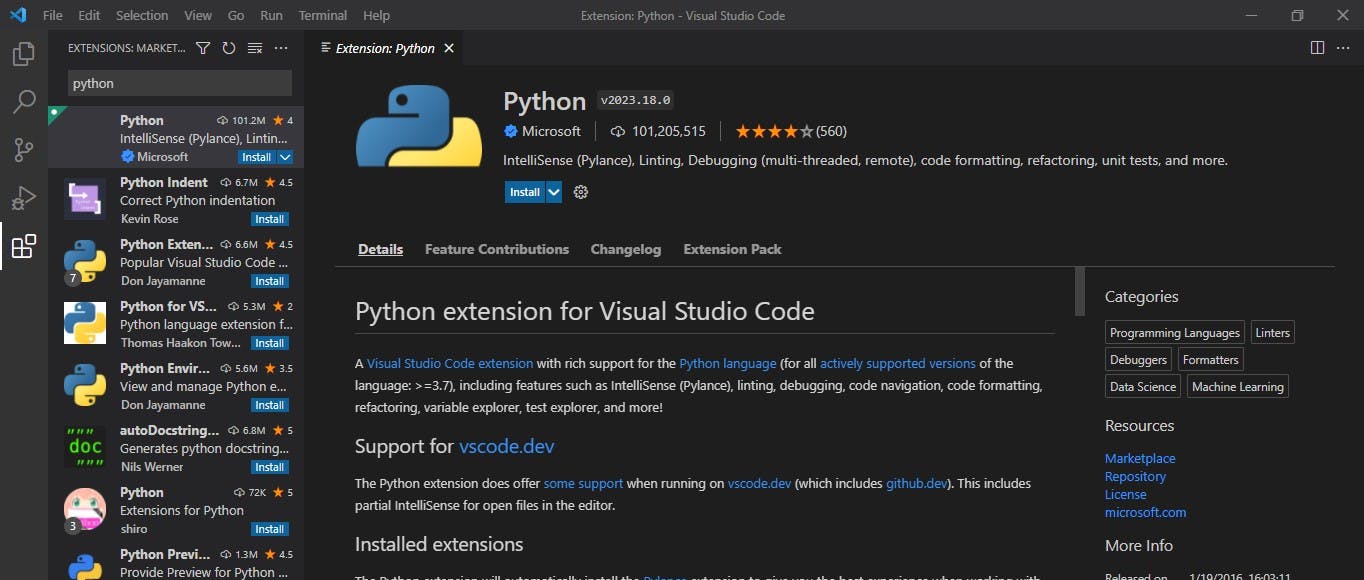
Anaconda is a full complete integrated development environment that adds Python and other required packages at the point of installation.
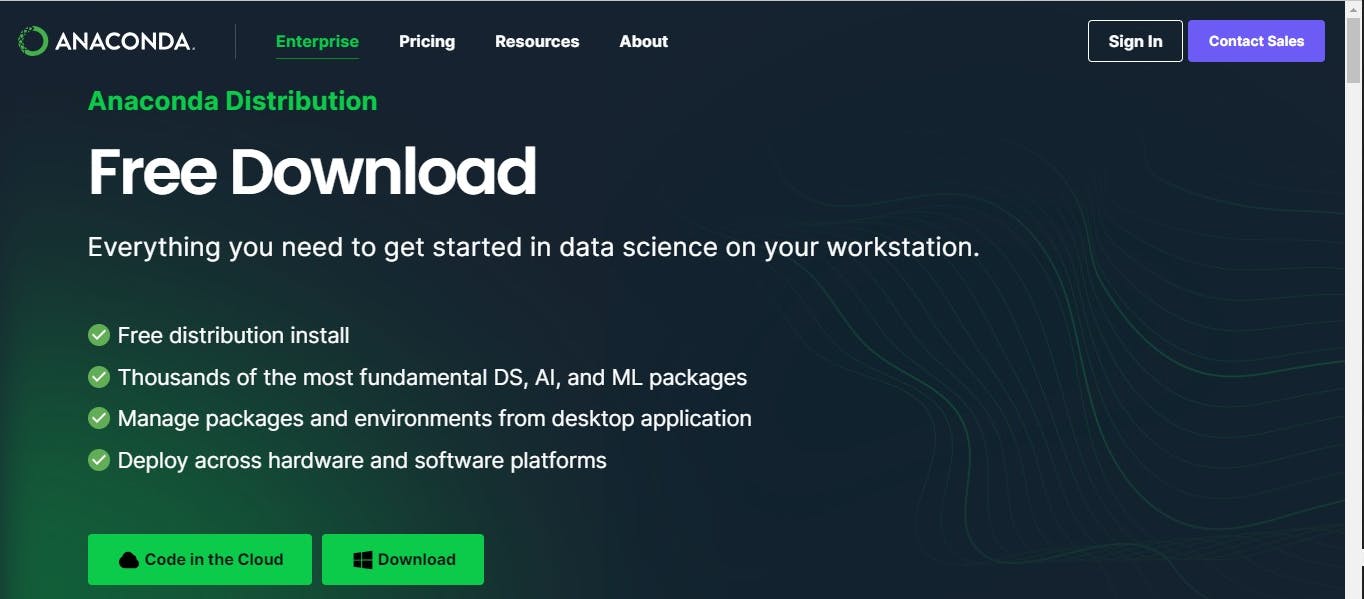
Python is installed by default on macOS.
Open the terminal app and type Python to confirm if it's installed or not. You can download the macOS universal installer here or use the Brew command can be used to install Python on macOS.
There are different releases available for macOS
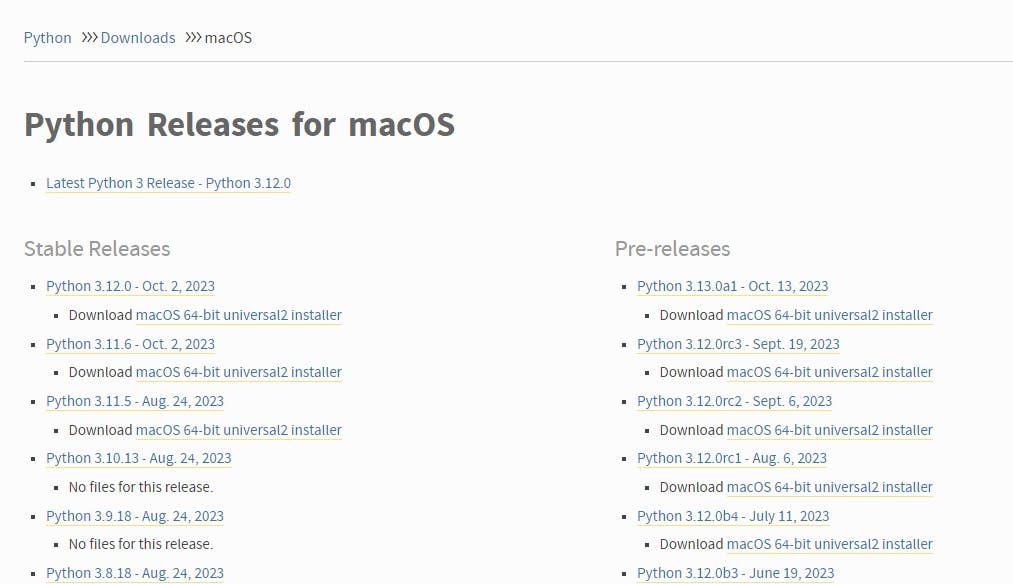
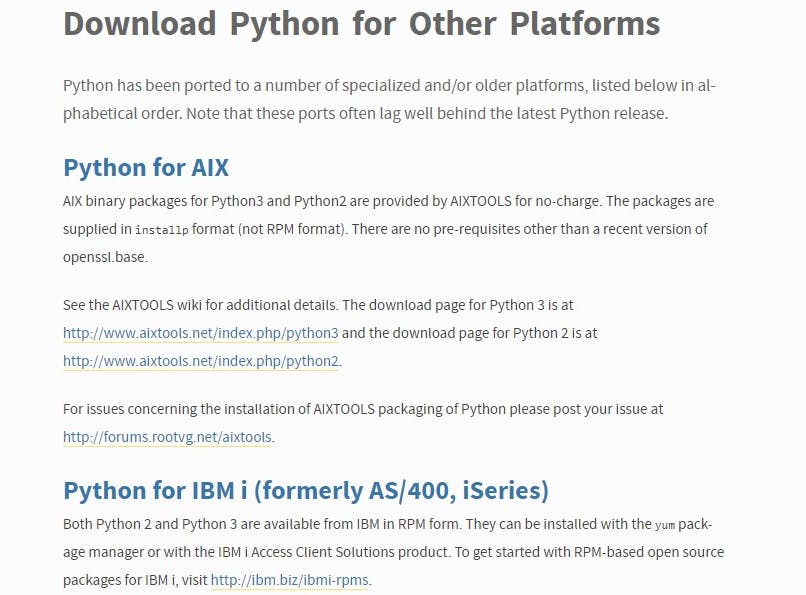
Conclusion
The Python installation guide is pretty simple and available for any operating system. Proper installation and setup of the Python programming environment enhances the building of Python programs effectively and efficiently.
Watch out for the next article to continue your Python developer journey.
If you're looking forward to learning more about OOP (Object-oriented programming), the major concepts are simplified on my blog here.
Hashnode: Alemsbaja X: Alemsbaja | Youtube: Tech with Alemsbaja to stay updated on more articles
Find this helpful or resourceful?? kindly share and feel free to use the comment section for questions, answers, and contributions.